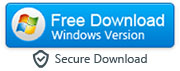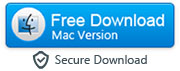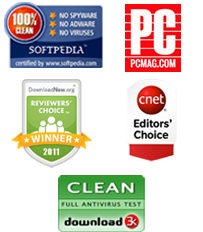How to Recover Deleted WhatsApp Messages from iPhone
By: Johanna Parker
Posted In: iPhone Tips & Tutorials
WhatsApp has become one of the most popular messaging apps available online with over 600 million current active users. WhatsApp allows you to send and receive a number of different kinds of media, and so getting back messages that you have lost can be important. Having accidentally deleted a WhatsApp message that you would have rather kept can be a frustrating experience. If you deleted the application, lost your iPhone or simply upgraded your device it's possible to recover some of those deleted WhatsApp chats using a variety of different methods.
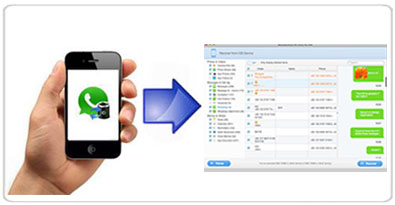
You can recover the deleted WhatsApp messages easily with the help of a tool called Dr.Fone iOS recovery. You can use this tool to recover WhatsApp chat history directly from your iPhone without any backup. Overall, chances of data recovery are better if you have the iTunes or iCloud backup with you. Please use the following links to download the program for your operating system:
|
Method 1: Retrieving WhatsApp Chat History Directly from the iPhone
Step 1: Launch the Program and Connect Your Device to the PC
-
Launch the iOS recovery program and connect your device to your computer with the USB charging cable. The computer should detect your device easily and you should be able to gain access to view any of the old files very quickly. If your computer is having difficulty recognizing your device just restart or unplug and re-plug-in your device.

Step 2: Scan Your iPhone for Recovering Deleted WhatsApp Messages
- The next step is to scan your phone for deleted WhatsApp messages. To do this simply click the "Start Scan" button to begin scanning.

Note: If you use iPhone 4/3GS, you will need to take additional steps (a-d) to begin the scan:
a. A window should have appeared on your phone. Press the button that says “Start.”
b. Hold down both the power and home buttons on the iPhone for ten seconds.
c. After ten seconds have passed, release the power button, but not the home button.
d. Continue to hold the home button until you see a message that tells you the scanning mode has been entered.

After you have taken these steps, regardless of the type of phone you are using, the scan will begin. The time that the scan takes to finish will be related to the amount of information that has been stored on your device.
Step 3: Preview and Recover Your WhatsApp Messages
-
After the scan has finished, there will be a column on the left hand side of the window with a number of different categories listed. Select the button that corresponds to the WhatsApp messages. After you have selected this category, you will be able to scroll through all of the messages that the scan recovered.
Once you are able to scroll through the messages and see their contents, you should go through and select the messages that you want to recover. It might be that you want to recover all of the messages, which is fine, but you may also wish to only recover a few messages that you didn’t mean to delete without flooding your phone with long-gone messages. Select the messages you wish to recover by ticking the box to the left of the message, where a checkmark will then appear. After you have ticked the boxes corresponding to the messages you wish to recover, you press the 'Recover' button, located in the lower right hand corner of the recovery tool window.

Method 2: Extracting WhatsApp Messages from the iTunes Backup
If your device previously synced with iTunes, you can use iTunes to recover lost WhatsApp conversations. If you have not, this method will not work because there will be no backup file for you to work with.
Step 1: Select iTunes Backup File and Scan
-
Launch the iOS data recovery software you have installed, connect your iPhone and choose 'Recover from iTunes Backup' option. Select a backup file from the listed iTunes backup files and click the "Start Scan" button to extract all the contents from the backup file.

Step 2: Preview and Recover Your Messages
-
The information that is recovered from the backup file will be listed in the program window. Choose WhatsApp, select the messages you want to, and then click the “Recover” button.

Method 3: Retrieve Deleted WhatsApp Chat Conversations from iCloud Backup File
Step 1: Launch the program on your PC or Mac. When you open the software you should see options for what mode of recovery you want. One of the options will be to recover from the iCloud backup file. Select this option. You will probably need to sign into your iCloud account in order to complete this process.
Step 2: The program will give you a list of backup files in the iCloud that it could scan from. Choose the file that you want it to scan, and download it to your computer by clicking the download button to the right of the file.
Step 3: After you have downloaded the file, the program will scan it to find the data. As is the case in the other two methods above, you will be presented with a list of data to preview. Select WhatsApp messages from the left hand side of the program window. Look through the recovered messages and choose the ones that you wish to restore to your phone. After you have selected the messages, press the "Recover" button.

Download Free Trial Version of Dr.Fone iOS Data Recovery Windows
Buy Full Version of Dr.Fone iOS Data Recovery Windows ($39.96)