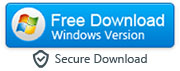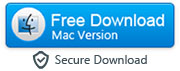How to Recover Deleted Text Messages or iMessages on iPhone
By: Johanna Parker
Posted In: iPhone Tips & Tutorials
We would want all our text messages or iMessages to be stored forever. We would want that with all our data that we could refer to sometime in the future. But just like any specific data you have, your text messages or iMessages are also vulnerable to deletion. You could accidentally delete some or all of your text messages. You may have a software or hardware problem in your phone that can lead to loss of text messages or iMessages. Someone may play a prank and might delete some messages. Restoring the phone, running out of storage space and several other factors can be at the crux of the problem.

Any normal SMS sent from any phone using any carrier is classified as a text message. It would typically appear in green when you check them in your iPhone. iMessages are text messages sent from iOS devices using a Wi-Fi or your 3G/4G network. These iMessages are marked in blue. Basically, when someone sending you the message or you use Apple’s instant messaging service or app, then you would be using iMessages. Despite the difference in their classification and route of communication, both text messages and iMessages are the same type of files, stored in the same space and are vulnerable to the same issues.
Hence, whenever you lose your messages, you can rely on the following two methods to recover deleted texts on your iPhone. In both of the methods, we will use the program called iPhone Messages Recovery. So first download this program as per your operating system and install it on your computer.
|
Method 1: Recover deleted text messages or iMessages directly from iPhone
In this method we will use iPhone Messages Recovery tool to you to recover text messages or iMessages directly from the device. Here is a stepwise guide.
Step 1: Make sure you have iTunes installed and "iCloud Backup" disabled on your iPhone
Download and install iTunes on your computer if you haven’t done that already and turn off ‘iCloud Backup’ on your iPhone. If your phone has a pass code then make sure you have it handy.
Step 2: Run the program and connect the iPhone to your computer
Connect the iPhone to your computer using the USB port and wait while the software checks for messages on your phone. The CRM of the software will allow you to access more data than your messages and they would be neatly sorted. Check the messages section and you would find the deleted text messages or iMessages marked in red.

Step 3a: Recover all text messages/iMessages
These messages marked in red are the ones that you need to recover. Check the left side of the CRM of the software and you would find ‘Devices’. You will find the iPhone connected to the software and you would get the option ‘Recover to iPhone’ in the toolbar. You may also check ‘File’ where you would get the option of ‘Recover to iPhone’. You can also right click on your device listed on the program interface and choose ‘Recover All Messages' to retrieve your text messages and iMessages.

Step 3b: Recover deleted messages of a particular number/contact
You can also select specific messages you wish to recover and then have them retrieved. When you get the messages list or list of iMessages, select the ones you want to recover and then click ‘Recover Selected Messages’ button that can be found on the top toolbar or simply go to file menu and choose ‘Recover to iPhone’.

Step 3c: Recover selected iPhone messages
You could also retrieve specific messages that you want. Just as you would selectively delete messages from your phone, you can select those you wish to recover from within the interface of the software and click the 'Recover to iPhone’ button. Or, you can simply select the messages that are displayed in red; those that you wish to retrieve, right-click on the selected messages and choose ‘Recover Selected Messages’.

Method 2: Recover Deleted iPhone Text Messages from iTunes Backup
If you have been using an iPhone for a while then you must have iTunes installed on your computer and you may have taken iTunes backup from time to time. You can use this backup to recover your deleted messages or iMessages. Here’s how you can do it.
Note: you need to follow the first two steps mentioned in the method 1 and then proceed with the following steps:
Step 3a: Recover all text messages or iMessages from iTunes backup
Click on iTunes Backup to load the iTunes backup files. Your deleted text messages will be displayed in red. Now click on the backup name in the iTunes backup list and go to the ‘File’ option and choose ‘Recover to iPhone’. You can also check the list of iTunes Backup on the left and choose the relevant backup name and then click on ‘Recover All Messages’.

Step 3b: Recover deleted messages from a specific contact
You can recover all messages or you can do so for a particular contact. Go to iTunes backup, choose the contact name and select ‘Recover to iPhone’. You can also right click on the particular contact name and then click on ‘Recover Messages with this Contact’.

Step 3c: Recover selected messages from iTunes Backup
You can also select specific messages you wish to recover and then have them retrieved. When you get the messages list or list of iMessages, select the ones you want to recover and then click ‘Recover Selected Messages’ button that can be found on the top toolbar or simply go to file menu and choose ‘Recover to iPhone’.