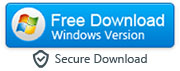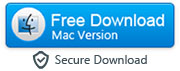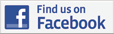How to Print WhatsApp Conversations from an iPhone for Legal Purposes or Archiving
By: Johanna Parker
Posted In: iPhone Tips & Tutorials
Related Article: How to Print WhatsApp Messages from Android
WhatsApp, without a doubt, has become one of the most used application by smartphone users. Its exceptional features are known to one and all. People from all over the world use this app for staying connecting with their loved ones. It will not be wrong to state that WhatsApp has removed the distance and communication barriers. There are numerous other mobile applications that serve more or less the same features. However, none can match the quality offered by WhatsApp.
Many people have this common question how to print WhatsApp chats on iPhone. If you have the same question, you can find a detailed answer in this post. Before that, let’s shed some light on the need to have a printed version of WhatsApp conversations.

The reasons are plenty; however, two of the most common include legal purposes and archiving. Elaborating on the former reason, you may be required to print WhatsApp messages from iPhone for court case as an evidence as it can have an impact on the court decision. We are not legal experts, but electronic communications that includes messaging services, are commonly admitted into evidence in most of the courts these days. Many people also want to print WhatsApp chats for archiving purposes. For example, they may want to save a conversion that holds value for them.
Coming to the main part; the method to print WhatsApp chats from iPhone. Explained below are two easiest methods you can follow to get a printed version of WhatsApp conversations in your hand. Have a look at them.
Quick note: If you looking to print text messages from your iPhone for court and you want important meta information such as date & time stamps, sender's contact detail should appear right next to each text message, then third party tools like this can be your best bet:
|
Option 1: Forward WhatsApp Chats to Your Email Address
This is an easy method to print your WhatsApp conversations. All you have to do is to forward the conversations to your email address. To do this, open the WhatsApp settings menu on your iPhone. Go to Chat Settings and tap on Email Conversation. It will open the chat history screen. From there, you will have to select the conversation you want to print. You will get two options here at this point: with media and without media. It is to be noted that if you are opting for with media option, it will take a longer time for the chat to be emailed. The time generally depends on the quantity and size of media in the conversation.
After you have selected the option, type your email address in the required space and tap on the Send button. This is it! You have now successfully sent the chat to your email address. Open your laptop or Desktop PC and make sure it has a printer attached to it. Access your email address, download the conversation and print it.
Note: if you want to print multiple WhatsApp chats, you will have to follow the process again for each chat.

Option 2: Use iPhone Messages Transfer to Print Your WhatsApp Chats
-
iPhone Messages Transfer is a third-party tool that you can download in order to print WhatsApp chats from your iPhone. Here are the steps you need to follow for this purpose:
-
Step 1: Download iPhone Messages Transfer in your Laptop/Desktop PC
The first thing you need to do is to download this tool on your system and installed it. After it is successfully installed, you will see its shortcut on the desktop. Double click on it to launch it.
|
-
Step 2: Connect your iPhone to Your Laptop/Desktop PC
The next step is to connect your iPhone to your laptop/Desktop PC. You can use a USB data cable for this purpose. Once connected, iPhone WhatsApp Transfer tool will present the preview of the WhatsApp chats on screen automatically. Remember: iTunes software should be installed on your computer else software won't detect your iPhone

-
Step 3: Print Your WhatsApp Conversations
Now, you will have two options at your disposal. You can either select messages from the chat of a particular contact to print or print the whole conversation. In case you want to avail the former option, you will see contact names on the left pane of the software. Click on the print icon after selecting the contact and messages. In order to use the latter feature, go the left pane of the software window, select the iPhone, and click on the "Print Messages" button.

Tip: You can also use the "Copy" option of this app to transfer WhatsApp chats from your iPhone to your computer in PDF, Word, or HTML. Then, open the exported file in your web browser or any other suitable app and print your WhatsApp messages.

Download Free Evaluation Version for Windows
Buy Full Licensed Version Windows ($19.95)
Option 3: Take a screenshot of Your WhatsApp Chats
-
If you do not have a laptop or desktop PC, you can opt for this method in order to get a printed version of the chat. To do this, open the conversation on your iPhone you want to print. Long press “home” and “Sleep/Wake” keys at once and then release. This method will take a screenshot of the screen. It is to be noted that your iPhone will make a clicking sound when the screenshot is taken. Now, open the screenshot image and press the “Share” button. From there, find the “print”. There you will find AirPrint Printer, tap on the Print button and you will be able to print your WhatsApp conversations without using your PC/laptop.
A factor you need to consider here is that this method can prove to be challenging to accomplish in case the conversation is long. You have to take multiple screenshots for printing them. Thus, sorting them in a proper order can be troublesome. Furthermore, if you are a new iPhone user, you may also face issues with setting up AirPrint printer.

There you go! By using any of these methods, you can now easily print WhatsApp chats from iPhone for legal purpose or due to any other reason.