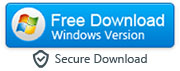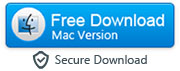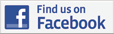How to Print Android WhatsApp Messages for a Court Case or Legal Matters
By: Johanna Parker
Posted In: Android Tips & Tutorials
Updated On: December 23, 2022
WhatsApp is one of the most useful applications to have ever been developed. Through WhatsApp, we usually communicate with many people on a regular basis and because of that, there are often times when you feel that you have to save a record of your conversation with a certain person over text. This can simply be done by taking screenshots of the conversation. Also, there are some particular instances where the situation might be a greater deal and you need the proof for a court case or a legal matter. In such situations, printout of your Android WhatsApp conversations with proper documentation can be really helpful.
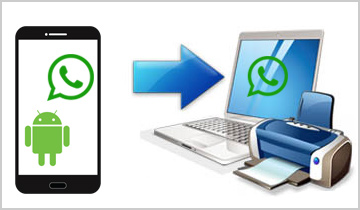
In many situations, taking screenshots might not be a viable solution as the conversation might be long and taking screenshots of the entire conversation and then organizing the whole lot of pictures to order can be a tiresome task that will require a lot of time and effort and you might even make a careless error. Furthermore, for legal matters, you need proof of messages with the correct date and time that is issued with them through the messaging app that is being used. For printing WhatsApp messages on an Android device, you will need to work around a few additional procedures because there is no built-in option to print messages. So in this tutorial, we’ll discuss some easy methods to print WhatsApp chats from your Android device for a court case or some other legal matter.
Option 1: Print WhatsApp Chats from Android by Forwarding Them to Your Email Address
One way to have your WhatsApp messages printed out to use for legal matters is through email. This method does not involve any application but only WhatsApp itself.

Step 1: Simply open the conversation that you want to print in WhatsApp and click the menu button to open options for different actions.
Step 2: From there, you will find an option for “Email Conversation”. Once you click on that button, you will be presented with two routes; either to email with media or without. Whichever option you pick, you will then be directed to a window to choose which emailing application to use. If you select Gmail, for example, you will be forwarded to the email composing window where you fill out the email ID and click on the “Send” icon.
Step 3: Once the email has been sent, access your email account from a computer or your smartphone, and download the attached text file. Now, double click on the text file to open it in a program like Notepad (Windows PC) or TextEdit (Mac), and press CTRL+P (Windows) of Command-P (Mac) to print your WhatsApp chats contained in the text document.
This is fairly a convenient way to print your WhatsApp messages from your Android as it does not require you to download any additional application to your mobile device or computer, but the biggest disadvantage of this method is that you will be not able to see the phone of the person who is sending the WhatsApp message, and the formatting of your chats will be lost.

Method 2: Use a Computer Program to Print WhatsApp Conversations from Your Android
This is probably the easiest method to print WhatsApp messages from your Android device. We’ll make a use of a third-party tool called ‘Android WhatsApp Transfer’ to print our WhatsApp conversations. This tool allows you to print the WhatsApp messages with the date, time and sender/recipient information that might be a necessity when the printouts are to be used for legal matters such as a court case. Here’s how you can use this app to print your WhatsApp conversations:
|
-
Step 1: Enable USB Debugging on Android and backup WhatsApp chats to local storage
First step is to enable the USB-Debugging mode on your Android device. Go to Settings > About Device > and tap the 'Build Number' 7 times to make the 'Developer Options' available on your Android. Now you can go to Settings > Developer Options, and enable the USB Debugging mode from there.

Next, go to Settings > Chats > Chat Backup and backup your chats to your phone's local storage. No need to back up the chats to Google Drive so do select "Never" under the 'Back up to Google Drive' section before you backup your chats.

- Step 2: Run the software and connect your Android device to computer
Now, install and run the program on your computer and connect your Android device to your computer using a USB cable. Tap "Allow USB debugging" on your Android's screen and select the checkbox next to "Always allow from this computer" while doing that.
- Step 3: Create a backup of your WhatsApp on your computer
Next, select the "Back Up WhatsApp on Devices" function of the app, select your Android device and click the "Backup" button to create a backup of your WhatsApp messages on your computer.


You can follow these same instructions to print WhatsApp or and also WhatsApp Business messages from an Android device.

The app will ask you to perform the following steps while backing-up your WhatsApp messages:
-
(i). Software will ask for a permission to download and install the older version of WhatsApp on your Android device. Make sure you have already backed-up your WhatsApp messages before installing the old version on your Android.

(ii). Launch the old WhatsApp Messenger on your Android, login to your WhatsApp account by verifying your phone number and restore the chats from the backup.

The software will start transferring WhatsApp data from Android to your computer as soon as you restore the data from the backup. You can disconnect your Android from the compuetr when you see "WhatsApp Messenger Backup Successful" message on your computer screen.

-
Step 4: Export WhatsApp messages to your computer
Now, you will need to use the "Restore/Export WhatsApp Backup" feature of the program to export WhatsApp messages to your computer so that you can print them.

You can export your WhatsApp messages to either HTML or PDF file so that you can open the file in the appropriate program and print your Android WhatsApp messages.

-
Step 5: Print WhatsApp Conversations from Your Android Device
You can now open the exported file (html or PDF) that has your WhatsApp conversations and easily print off using a wireless or wired printer.

Note: Contact number is intensionally blurred in the above image. Actual 'html' file will contain the exact contact information of the sender.
Step 6: Uninstall existing WhatsApp from Android and download the latest one from Play Store
Now you need to launch the WhatsApp messenger on your Android and backup all the chats to your local storage again by clicking the "Back Up" button. Now uninstall the existing WhatsApp messenger from your Android and download the latest version from the Play Store. Finally, verify your phone number and restore all the chats on your phone. This step is very important! Please DO NOT skip it.

Important: We regularly get emails from our readers about how helpful they've found these instructions while using the WhatsApp messages as an evidence in a court case/trial or other legal dispute, but still we would like to remind you that we are not affiliated with any law firm. It must be noted that whatever suggestions have been made in this article are mere suggestions that do not constitute any sort of legal advice. You are advised to always contact your attorney before making any decisions regarding the evidence in your case.