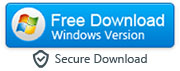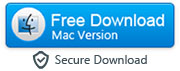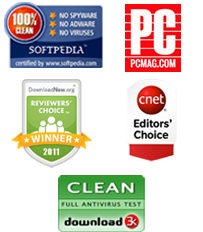How to Transfer Data from Any Android to New iPhone 6 or iPhone 6 Plus
By: Johanna Parker
Posted In: iPhone Tips & Tutorials
Hands up everyone who is excited about the new iPhone 6 coming out? Let's be honest, that is pretty much all of us, even if you are currently sitting comfortably within the Android camp. The new specifications of the iPhone 6 and iPhone 6 Plus look absolutely incredibly amazing, and it seems as though Apple has finally created a phone that will be able to absolutely wipe the floor of any others that are currently on the market. There may even be one phone that almost everyone has.
However, most people hate to change phones when they know that they will have to get used to a new operating system. Not only could it be quite complicated to understand and become accustomed to, but they assume that all of the data that they already have on their current phone will be completely lost. After all, it is not possible to transfer contacts and other important pieces of data from one operating system to another – right? Wrong. It is definitely possible for you to transfer your contacts, music, images, and videos from your current Android phone to a new iPhone 6 or iPhone 6 Plus. So if that is the main reason that you are holding back from committing to making your Android phone your old one and an iPhone 6 your new phone, do not worry about it. It is ridiculously easy.

When you finally get your hands on that fabulous new iPhone 6 or 5.5 inch iPhone 6 Plus, there will two methods available to you to transfer contacts and all of the rest of your important data from your old Android phone to your shiny new iPhone. Some people find the first one easier, some find the other one easier – just do whatever works best for you!
Option 1: Transfer Data from Your Android to iPhone With MobileTrans Phone Transfer Tool
Use the following links to download the program as per your operating system and follow the three easy steps mentioned below:
|
|
Step 1: Install and Execute the Program on Your Computer
- First you will need to download the Phone Transfer Tool. It should not take too long to be stored onto your computer, and when it is all sorted, run the program. When it opens up, you will need to choose 'Phone to Phone Transfer'. This will open up the Android to iPhone transfer window.


Step 2: Connect Your Android and iPhone 6/6 Plus to Computer
- No computer these days has less than two USB cables, so grab two of your connection cables and make sure that both your old Android phone and your new iPhone 6 are connected to your computer securely. Your computer should automatically detect the two phones, and you should see them appear in the window that is already open.

Step 3: Starting Data Transfer
-
Have a look at the files that have appeared on your screen, and make sure that the ones that you want to transfer over are ticked. Then all you will need to do is to click the 'Start Copy' button. A box will appear telling you how much has been copied over. Depending on the amount of data that you will be transferring, it could take a while – just make sure that you never disconnect either phone.

Three easy steps and you can get all the content from your old Android device to new iPhone 6 or 6 Plus. Enjoy!
Option 2: Transfer Data without Any Third-Party App
On the other hand, if you do not want to have to download and use a program, then you can actually transfer the majority of your data over manually. Each process will be a little different, depending on the kind of data that it is, but as long as you follow these instructions carefully, you should not have any problems.
A. Contacts – go to your Contacts on your Android phone, and on the menu button choose the Import/Export option. You will be given different options, and you should choose 'Export Contacts'. Then all you need to do is to choose the contact data that you want to transfer, and then click 'OK'. Then the .VCF files will be on your SD card, which you can send yourself as an attachment. Open that email on your iPhone 6 or 6 Plus, tap the attachment, and then tap "Add all contacts" to save your Android contacts on your new iPhone.

B. Photos and videos – this one is supremely simple. All you need to do is connect your brand new iPhone into your computer, and open up your iTunes. When you go onto the Photos tab, click 'Sync Photos'. You will be prompted to select a folder, and then all you will need to do is choose the folder that holds the photographs from your old Android phone.
C. Music – it is possible, which both of your phones are connected to your computer, to drag the music folder from your old Android phone to your iTunes account. iTunes will then take over, transferring the music over to your new iPhone 6 or 6 Plus when you sync it to your iTunes.
Quick Video Demostration of MobileTrans Tool
Download Free Version of MobileTrans for Windows
Buy Unlimited Personal License of MobileTrans for Windows ($32.76)