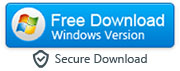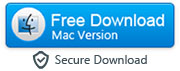3 Ways to Transfer Data from Android to iPhone 15
By: Johanna Parker
Posted In: iPhone Tips & Tutorials
Posted on: October 18, 2023
In a world where technology is constantly advancing, the arrival of the iPhone 15 series has made everyone excited. Are you also one of those who want to switch to the iPhone 15? Certainly, switching from an Android device to the latest iPhone 15 can be an exciting move. However, it always comes with a challenging task, which is to transfer data from Android to iPhone 15, iPhone 15 Pro or iPhone 15 Pro Max.
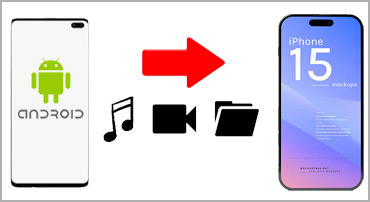
We all have our smartphones filled with memorable photos & videos, crucial contacts, and other important stuff. Due to this, safe data transfer from Android to iPhone 15 has become a key concern for many Android users who are switching to iOS. If you are also worried about it, then please keep reading. We will help you learn 3 ways to transfer content from Android to iPhone 15. Using these 3 methods, you can migrate your photos, videos, messages, contacts, etc., to any iPhone 15 version.
Things to Consider Before Starting the Transfer Process:
Here are some important things you must consider before you start transferring your data from Android to iPhone 15.
1. Update your iPhone to iOS 17.0.2 espacially when you are thinking about using "Move to iOS" app to transfer your data else you might encounter issues.
2. You must ensure that the minimum battery percentage of your phone is 75%. Transferring data can put some strain on your device. It will potentially cause your phone to heat up and drain its battery more quickly.
3. If you are planning to use the Move to iOS app to move your data, then remember that Move to iOS app takes long (in some cases upto 24 hours) to transfer everything from Android to iOS. If you don't want to wait that long, then feel free to check the method number 2.
4. You must ensure that the minimum battery percentage of your phone is 75%. Transferring data can put some strain on your device. It will potentially cause your phone to heat up and drain its battery more quickly.
5. As most of the data transfer processes are wireless, therefore, having a strong and consistent Wi-Fi connection is also important. It will help in trouble-free and efficient data transfer.
6. Before transferring your data, you must check the storage capacity of your iPhone. It will help you to decide the files you want to keep, discard, or store on an external device.
So, let’s delve into the details below to understand how these methods work.
Option 1: Use Move to iOS to Transfer Old Files from Android to iPhone 15
Option 2: Using Computer App to Transfer Data from Android to iPhone 15 After Setup
Option 3: Make use of Shareit App to Transfer Media Files (Photos, Videos) from Android to iPhone 15
Method 1: Use Move to iOS to Transfer Data from Android to iPhone 15
Haven’t you set up your iPhone 15 already? Then you can transfer files from Android to iPhone 15 using Move to iOS. It is an Apple-made application that helps in transferring data from Android to iPhone. However, it will work only if you are just setting up your iPhone. If you have already setup your iPhone, you will need to factory reset the iPhone 15. Check these instructions if you have already setup your iPhone 15, but do not want to factory reset it.

Step 1: Download and then install “Move to iOS” on your existing Android mobile phone.

Step 2: When you are setting up your iPhone 15, select "Move data from Android phone.”

Step 3: You will get a code on your iPhone 15. Enter this code on your Android into its Move to iOS application.

Step 4: Then, follow the instructions appearing on the screen of your iPhone 15 to complete the data transfer process.

Let the data transfer process complete, then complete the setup process to start using your iPhone 15. When you are using Move to iOS, you must remember that the process is lengthy. Users have reported that the data transfer via Move to iOS takes several hours to complete. So, plan everything accordingly.
Pros of Using Move to iOS to Tranfer Data from Android to iPhone 15
Here are some of the pros of using Move to iOS app to transfer data from Android to iPhone:
1. It is the official app to transfer data from Android to iPhone.
2. It is a free app. You don't need to pay any money to use it.
3. It is a built-in application on iPhones. You don't need to download it on your own.
Cons of Using Move to iOS to Tranfer Content from Android to iPhone
Here are some of the cons if you use Move to iOS app to transfer your data from Android to iPhone:
1. This app takes a long time to transfer data from Android to iPhone. It can take up to 24 hours.
2. It your Wi-Fi connection is weak, then the transfer will fail and you need to repeat the whole process again.
3. Many users find it difficult to transfer their text messages from Android to iPhone.
4. If you have already setup your iPhone, then you need to factory reset it in order to use Move to iOS app.
Method 2: Use Transgo to Move Data from Android to iPhone 15 (After Setup)
If you have a completed the iPhone 15 setup and now need to transfer data from Android to iPhone 15/15 Pro or iPhone 15 Pro Max, then don’t worry. With Transgo Phone Transfer, you can complete the data transfer process without factory resetting your iPhone. It works smoothly and provides better results. The process is faster than others mentioned in the list. You need to connect your phone to a computer, so no network connection is necessary to complete the process.
Step 1: Download & install the Transgo Phone Transfer application
Download and install Transgo Phone Transfer application on your computer system (it could be either Windows or Mac).
|
Step 2: Run the application on your computer
Launch the software and choose “Android to iOS” option on your computer screen.

Step 3: Connect iPhone 15 & Android to PC
Connect your iPhone and Android mobile phones to the computer system with a USB cable. You will have to enable the USB debugging on your Android to let it interact with your computer. App will show you how you do that.

Step 4: Follow on-screen instructions
Follow all the instructions (such as installing the Connect/auxilliary app) appearing on your screen and click the "OK" button.

Step 5: Start transferring files from Android to iPhone 15
Choose the type of data you want to transfer from Android to iPhone 15/15 Pro/15 Pro Max and click the “Start” button.

The whole process will be completed in about 30-40 minutes. When you see the 'transfer completed' message on your computer screen, you can disconnect both your Android and iPhone from the computer.
Pros of Using Transgo to Transfer Data from Android to iPhone 15
Here are some of the advantages of using Transgo app to transfer content from Android to iPhone:
1. It offers incredibly fast speed. The whole transfer will be completed within 30 minutes.
2. Unlike Move to iOS app, it can transfer your text messages from Android to iPhone without any difficulty.
3. If you have already setup your iPhone, then you can use it without factory resetting your iPhone.
4. It doesn't require the wireless connection.
Cons of Using Transgo App to Transfer Files from Android to iPhone 15
Here are some of the disadvantages of using Transgo app for transferring files from Android to your iOS device:
1. It is a third-party tool and that is why it is not available on the App Store.
2. You will need a computer to use this app. If you don't have a Windows or Mac PC, then you can't use it.
Method 3: Using SHAREit App to Transfer Media from Android to iPhone 15
ShareIt is another suitable application that can help you to transfer data especially the media content like photos and video from Android to iPhone. This application is available to use on all the popular operating systems. However, transferring data using the ShareIt application requires you to have a stable internet connection. Also, in some countries like India this app is ban by the government.
Follow the steps below to use the ShareIt application for transferring Android data to your iPhone successfully:

Step 1: Download the Shareit application on both smartphones, i.e., Android and iPhone 15.
Step 2: Connect both devices to a same internet/Wi-Fi connection.
Step 3: Open the application on your Android and iPhone 15.
Step 4: Click the send button appearing on your Android phone and choose the files you want to transfer.
Step 5: Open ShareIt on your iPhone and click Receive to create the connection between both devices.
Step 6: Now, you can start transferring data from Android to iPhone as needed.
Final Thoughts
Overall, these are the three most effective ways to transfer data from Android to iPhone 15, iPhone 15 Pro or iPhone 15 Pro Max. Some will find the official Move to iOS app suitable to their needs while others who don't want to wait for a long time to transfer their data or those who have already setup their iPhone can go for the Transgo or Shareit app. You can now decide which data transfer method you would prefer as per your needs.