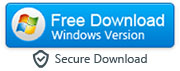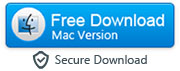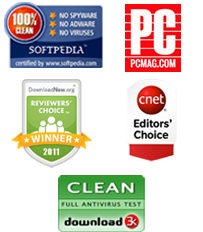How to Transfer Data from Your iPhone to an Android Phone
By: Johanna Parker
Posted In: iPhone Tips & Tutorials
Apple iPhone and Android are undoubtedly the two favorite brands of cell phone users today. If you own an iPhone and are switching to an Android phone, you may want to transfer or copy iPhone data to the Android phone. When upgrading or MobileTransing from one iPhone/Android to another iPhone/Android, transferring data to new device is quite easy. But, crossing platforms can be a bit trickier.
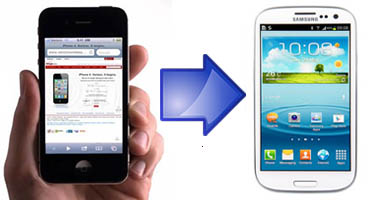
When it comes to transferring your iPhone music, video and photos, you can simply copy them from your computer directly through the USB cable to your Android phone. But moving some operating system-dependent things like text messages, contacts and call history can seem like a bigger headache. In this tutorial, we are going to show you how to transfer or copy all your data from an iPhone to an Android phone using the third-party program named MobileTrans Phone Transfer You can download the evaluation version of this program absolutely free:
|
|
Step 1: Install and launch MobileTrans on your computer
- First, you need to install and launch MobileTrans on your computer and select 'Phone to Phone Transfer' option from the home menu. Then, you will be able to see the main window as shown in below image.
Tip: This app can also help you to transfer your WhatsApp chat history from iPhone to Android. For transferring WhatsApp chats, you need to select the 'WhatsApp Transfer' mode of the program.


Step 2: Connect your iPhone and Android phone to your PC
- Now, you need to connect both of your Andorid and iPhone to your PC at the same time. After doing this, the program will automatically detect your phones.
Note: Please make sure that iTunes is installed on your computer and both of your phones are connected all the same time during the data transfer process.

Step 3: Transfer iPhone data to the Android phone
-
In this last step, choose the data you want to copy to your Android phone. For example, your might transfer your iPhone contacts, SMS and photos. Click the “Start Transfer” button to start the data transfer process. Easy, isn’t it?

You can use this program to transfer all the data such as contacts, SMS, music, videos, images and apps from an existing iPhone to your Android phone with ease and without worrying about any data loss. Apart from transferring iPhone data to Android, MobileTrans is also capable of copying data from Android to iPhone and Android to Symbian mobile. Here are the few advanced key features of this program:
- Lets you transfer data between Android, iPhone, Blackberry and Symbian phones.
- Apart from transferring photos, music and videos, you can also transfer SMS, contacts, and call logs.
- Copy contacts while preserving all the important fields such as email address, job title, company name, etc.
- No data loss. Everything you copy to another device will be 100% same as the orignal.
- Works perfectly with over 2,000 phones including Android, Symbian and all models of iPhone (including the new iPhone 11 and iPhone 11 Pro).
- It is compatible with Windows XP/Vista/7/8/8.1/10 (32 and 64bits)
Try it yourself, and you will find how feature-rich and useful this tool is!
Video Tutorial on How to Transfer iPhone Data to Android
This video tutorial will show you step-by-step how to transfer your iPhone data to your Android phone with MobileTrans