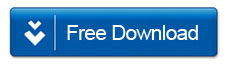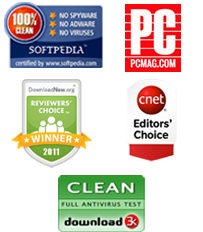How to Copy iPhone Contacts to Microsoft Outlook
By: Johanna Parker
Posted In: iPhone Tutorials & Tips
For one reason or another, it is fairly common for individual who own an iPhone to feel the overwhelming need to copy their iPhone contacts to Microsoft Outlook. This is a great way for iPhone users to back up their iPhone contact list in the event that it becomes lost or damage. This is also provides iPhone users with a more convenient way of transferring their contact list from one location to the next. For example, let’s say you are the proud owner of an iPhone and your contact list contains over a hundred different people. No one wants to go through the painstaking agony of adding those individuals one by one when you decide to get a new phone.
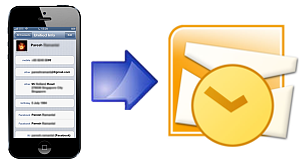
Now, anyone can use iTunes to perform the task of transferring a data from an iPhone to a PC. However, not everyone likes iTunes or knows how to use it. Not to mention the fact that a large number of users claim that they encounter a lot of problems when trying to use iTunes to perform this task. Furthermore, there are times where iTunes eats some or all of the contacts from the list you try to transfer from your iPhone to your computer. Wouldn’t it be more convenient if you could just export your contacts from your iPhone to Microsoft Outlook on your computer? Is there any way to copy contacts from iPhone to Outlook?
Fortunately, you can transfer your contacts from iPhone to Micrsoft Outlook! The best part is that transferring your contacts from your iPhone to Microsoft Outlook is not a stressful or difficult task. In fact, all you need to do is install a program called MobileGo iPhone Manager onto your computer. Then, you just need to connect your iPhone to your computer while the program is running. This program is going to recognize and connect to your iPhone almost immediately. After that, it will allow you to successfully export your contacts from your iPhone to Microsoft Outlook on your computer.
Follow these steps to copy iPhone contacts to Microsoft Outlook:
Step 2: Launch the program and connect your iPhone to computer
Now, you should connect your iPhone to PC via USB cable and launch MobileGo iOS Manager. Then, all the information related to your iPhone, will be displayed in the primary window of a program interface.

Note: To use this program properly, you’ll need to make sure iTunes is installed on your computer.
Step 3: Copy iPhone contacts to Micrsoft Outlook
(a). In the left control panel, click “Contacts” icon to launch contacts management screen.
(b). Select the contacts from the list you want to transfer from your iPhone to Outlook and click the “Export/Import” button.
(c). In the end, you need to choose "Export selected contacts to computer" or "Export all contacts to computer" from the pull-down menu. That’s it – you can now easily export your iPhone contacts to Outlook Express or Outlook 2003/2007/2010.